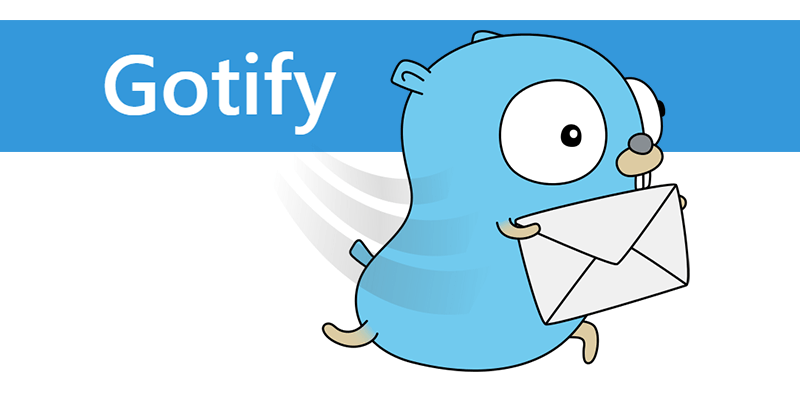Gotify - простой сервер для отправки и получения push-сообщений.
Предпосылки#
- Сервер с Ubuntu 22.04 в качестве ОС
- Права пользователя: пользователь root или обычный пользователь с привилегиями sudo
Шаг 1. Обновите систему#
Свежая установка Ubuntu 22.04 требует обновления пакетов до последних доступных версий.
1
| sudo apt-get update -y && sudo apt-get upgrade -y
|
Шаг 2. Установите PostgreSQL#
Установите пакет Postgres вместе с пакетом -contrib, который добавляет некоторые дополнительные утилиты и функции:
1
| sudo apt install postgresql postgresql-contrib
|
После установки запустите и включите службу PostgreSQL.
1
| sudo systemctl enable postgresql.service && sudo systemctl start postgresql.service
|
Шаг 3. Создание базы данных#
Нам нужно создать базу данных для Gotify для работы.
1
2
3
| sudo -u postgres psql -c "CREATE USER gotify WITH PASSWORD 'yourpassword';"
sudo -u postgres psql -c "CREATE DATABASE gotify_db OWNER gotify;"
sudo -u postgres psql -c "GRANT ALL PRIVILEGES ON DATABASE gotify_db TO gotify;"
|
Шаг 4. Установите Gotify#
Мы установим Gotify в /var/www/gotifypush, измените путь, где это необходимо, если вы хотите установить его в другом месте.
1
| sudo mkdir -p /var/www/gotifypush
|
1
| sudo chown -R gotify /var/www/gotifypush
|
Установите правильное разрешение папки
1
| sudo chmod 775 /var/www/gotifypush
|
Загрузите последний двоичный файл со страницы Github https://github.com/gotify/server/releases.
1
| wget https://github.com/gotify/server/releases/download/v2.2.4/gotify-linux-amd64.zip
|
Разархивируйте архив.
1
| unzip gotify-linux-amd64.zip
|
Сделайте бинарный исполняемый файл.
1
| sudo chmod +x /var/www/gotifypush/gotify-linux-amd64
|
Создайте новый файл с именем config.yml
Просто добавьте эту конфигурацию ниже
Выйти из настроек SSL | Добавьте свой домен в настройках стрима | Добавьте пользователя базы данных и перейдите в настройки базы данных | Обновите пользователя-администратора своей учетной записи и перейдите в настройки пользователя по умолчанию, а также обновите каталог установки gotify.
1
2
3
4
5
6
7
8
9
10
11
12
13
14
15
16
17
18
19
20
21
22
23
24
25
26
27
28
29
30
31
32
33
34
35
36
37
38
39
40
41
42
43
44
45
46
47
| server:
listenaddr: "" # the address to bind on, leave empty to bind on all addresses
port: 9004 # the port the HTTP server will listen on
ssl:
enabled: false # if https should be enabled
redirecttohttps: false # redirect to https if site is accessed by http
listenaddr: "" # the address to bind on, leave empty to bind on all addresses
port: 443 # the https port
certfile: # the cert file (leave empty when using letsencrypt)
certkey: # the cert key (leave empty when using letsencrypt)
letsencrypt:
enabled: false # if the certificate should be requested from letsencrypt
accepttos: false # if you accept the tos from letsencrypt
cache: # the directory of the cache from letsencrypt
hosts: # the hosts for which letsencrypt should request certificates
- push.example.com
responseheaders: # response headers are added to every response (default: none)
Strict-Transport-Security: max-age=31536000
X-Xss-Protection: 1; mode=block
cors: # Sets cors headers only when needed and provides support for multiple allowed origins. Overrides Access-Control-* Headers in response headers.
alloworigins:
# - "example.com"
allowmethods:
# - "GET"
# - "POST"
allowheaders:
# - "Authorization"
# - "content-type"
stream:
allowedorigins: # allowed origins for websocket connections (same origin is always allowed)
# - ".+.example.com"
# - "push.example.com"
database: # for database see (configure database section)
dialect: postgres
connection: host=localhost port=5432 user=gotify dbname=gotify_db password=yourpassword
defaultuser: # on database creation, gotify creates an admin user
name: admin # the username of the default user
pass: admin # the password of the default user
passstrength: 10 # the bcrypt password strength (higher = better but also slower)
uploadedimagesdir: /var/www/gotifypush/data/images # the directory for storing uploaded images
pluginsdir: /var/www/gotifypush/data/plugins # the directory where plugin resides
|
Затем создайте новый файл bash с именем start.sh в каталоге.
1
2
3
| #!/bin/bash
./gotify-linux-amd64
|
Сделайте исполняемый файл.
1
| sudo chmod +x /var/www/gotifypush/start.sh
|
Общий список файлов в папке установки Gotify var/www/gotifypush
1
2
3
| - config.yml
- start.sh
- gotify-linux-amd64
|
Шаг 5. Настройте службу systemd для запуска Gotify/сервера навсегда#
1
| sudo nano /etc/systemd/system/gotifypush.service
|
1
2
3
4
5
6
7
8
9
10
11
12
13
14
15
| [Unit]
Description=Start Gotify - a simple server for sending and receiving messages
Requires=network.target
After=network.target
[Service]
Type=simple
User=gotify
WorkingDirectory=/var/www/gotifypush
ExecStart=/bin/bash /var/www/gotifypush/start.sh
Restart=always
RestartSec=3
[Install]
WantedBy=multi-user.target
|
CTRL + X и Enter, чтобы сохранить конфигурацию файла службы. Далее Включить службу systemd для сервера Gotify
1
| sudo systemctl daemon-reload
|
1
| sudo systemctl enable gotifypush.service
|
1
| sudo systemctl start gotifypush.service
|
Проверить состояние
1
| sudo systemctl status gotifypush.service
|
Restart
1
| sudo systemctl restart gotifypush.service
|
Шаг 6. Настройте Nginx в качестве обратного прокси#
1
| sudo apt-get -y install nginx
|
Создайте обратный конфигурацию прокси-сервера для Gotify.
1
| sudo nano /etc/nginx/sites-available/gotifypush.conf
|
Заполните файл следующей конфигурацией.
1
2
3
4
5
6
7
8
9
10
11
12
13
14
15
16
17
18
19
20
21
22
23
24
25
26
27
28
29
30
31
32
| server {
listen 443 ssl;
# Here goes your domain / subdomain
server_name push.example.com;
ssl_certificate path/to/certificate;
ssl_certificate_key path/to/certificate;
location / {
# We set up the reverse proxy
proxy_pass http://127.0.0.1:9004/;
proxy_http_version 1.1;
# Ensuring it can use websockets
proxy_set_header Upgrade $http_upgrade;
proxy_set_header Connection "upgrade";
proxy_set_header X-Real-IP $remote_addr;
proxy_set_header X-Forwarded-For $proxy_add_x_forwarded_for;
proxy_set_header X-Forwarded-Proto http;
proxy_redirect http:// $scheme://;
# The proxy must preserve the host because gotify verifies the host with the origin
# for WebSocket connections
proxy_set_header Host $http_host;
# These sets the timeout so that the websocket can stay alive
proxy_connect_timeout 1m;
proxy_send_timeout 1m;
proxy_read_timeout 1m;
}
}
|
Включите конфигурацию обратной прокси-сервера
1
| sudo ln -s /etc/nginx/sites-available/gotifypush.conf /etc/nginx/sites-enabled/gotifypush.conf
|
Проверка конфигурации и перезагрузите службу Nginx.
1
2
| sudo nginx -t
sudo systemctl restart nginx.service
|
Обновление Gotify#
Обновления до последней версии Gotify просто загрузите и замените двоичный файл.
Остановите службу gotify
1
| sudo systemctl stop gotifypush.service
|
Переименовать старую версию
1
| sudo mv gotify-linux-amd64 gotify-linux-amd64-old
|
Загрузите последний двоичный файл со страницы Github https://github.com/gotify/server/releases.
Загрузите последнюю версию gotify и переместите ее в /var/www/gotifypush каталог
1
| wget https://github.com/gotify/server/releases/download/<Latest-Release>/gotify-linux-amd64.zip
|
Разархивируйте архив.
1
| unzip gotify-linux-amd64.zip
|
Сделайте бинарный исполняемый файл.
1
| sudo chmod +x /var/www/gotifypush/gotify-linux-amd64
|
Проверьте свою установку — вы должны увидеть, что в вашей системе установлена последняя версия Gotify.
Удалите загруженные ресурсы и старую версию Gotify
1
| rm -rf gotify-linux-amd64.zip LICENSE licenses gotify-linux-amd64-old
|
1
| sudo systemctl start gotifypush.service
|
1
| sudo systemctl daemon-reload
|
1
| sudo systemctl restart gotifypush.service
|
1
| sudo systemctl restart nginx.service
|
Если ваш тест установки пройден, нажмите CTRL + C, чтобы остановить и запустить службу systemd
Подведение итогов#
Собственно на этом всё. Если вам понравился этот пост о том, как установить Gotify на Ubuntu 22.04, поделитесь им с друзьями в социальных сетях. Спасибо.